How to Underline, bold and italize text while adding questions mannualy?
We can print bold, italicized, and underlined text using the commands \textbf, \textit, and \underline, respectively.
For example:
\textbf{Bold text}
\textit{Italic text}
\underline{Underlined text}This example produces the following output:
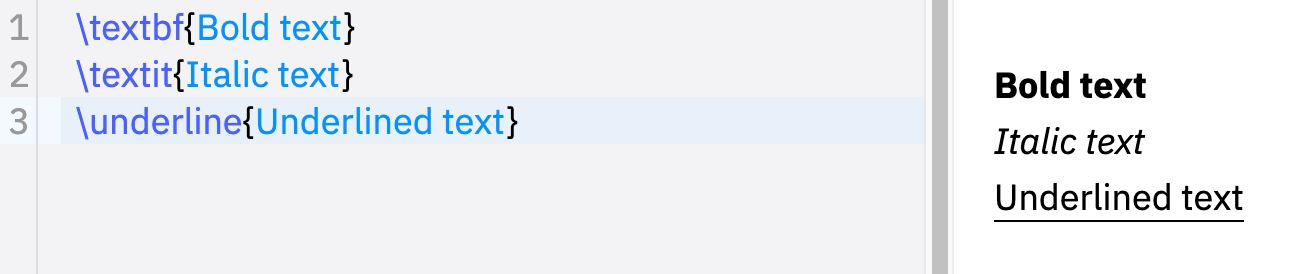
Double underline
Double underlining text can be done easily using the command \underline twice or using the command \uuline:
produces the output:

Wavy underlined text
We can easily create wavy underlined text using the command \uwave{}. Here is an illustrative example:
which produces the following result:

Strikethrough text
The command \sout{} which can be used to strikethrough text. Check this example:
compiling this code yields:

Slash through letter
The command \xout{} can be used to create a hatching effect through text. Here is a basic usage of this command:
This code yields the following:

Dashed and dotted underline
The commands \dashuline{} and \dotuline{} as their names state can be used to create dashed and dotted lines under text respectively. Check the following code:
which produces the following output:

Last updated